|
|
#111 |
 Join Date: May 2007
Location: Westminster, Maryland
Posts: 3,684
|
The procedure above seems complex and I guess it is until you use it a few times (just like pulling a Plenum), but it is the simplest I have developed so far.
I hope that a few people will try posting this way and let me know if it works for you. I believe that a lot of members have Microsoft Office. If not, I can recommend some other image resize programs. The best feature of MS Picture Manager is the ability to resize a batch of pictures with the minimum number of clicks and screen changes. The "Image Resizer Folder" I use makes finding and manipulating the picture files straight forward and protects the "originals" of my pictures. It would be nice to find another single program or tool that combines the resize, upload, store and create link functions which is what PhotoBucket did. I haven't found that program yet, but I am still looking. In the meantime this is my Plan. Jim |
|
|

|
|
|
#112 | |
 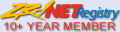 Join Date: Aug 2009
Location: South Dakota/California
Posts: 3,809
|
Quote:
My Step 15 goes like this and I have posted it on top of first page of Solutions. I would suggest you take your "How To post photos using Registry Forum Albums" and make it a sticky as you like  ALERT 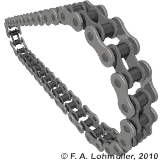 The BIG Trick for Photo Album Use on the Registry is..... After you have selected 800 or 400 or other pixels using Paint (or other photo pixel resize software) on your computer and applied to any photo on your computer....and after you have uploaded that photo to your Registry Album of Albums. Once the photo is in your Registry Album (resized by PAINT on your computer) you go to that Album and LEFT Click on the photo....It will then appear the size you PAINTED. You then select and copy the BB Code. Then Paste the BB Code into a post. Another way is to LEFT Click on the photo and Select Copy. Left Click on Insert Image in the Post Heading and Paste the Copy in the Insert Image Box. Click on OK and the image will be Inserted where your curser was set before you selected Insert Image.
__________________
Left Clickable links -Solutions- LT5 Modifications/Rebuild Tricks Low Mileage ZR-1 Restoration 1990 Corvette (L98) Modifications LT5 Eliminated Systems LT5 Added Systems LT5/ZR-1 Fluids 1995 LT5 SPECIFIC TOP END REBUILD TRICKS Last edited by Dynomite; 08-11-2017 at 11:41 AM. |
|
|
|

|
|
|
#113 |
|
Join Date: Jan 2017
Location: US
Posts: 233
|
|
|
|

|
|
|
#114 | |
 Join Date: May 2007
Location: Westminster, Maryland
Posts: 3,684
|
Quote:
Cliff, I have trouble following along with your procedure. Can you break it down to simple steps without the "OR" options? Thanks, Jim |
|
|
|

|
|
|
#115 |
 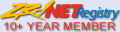 Join Date: Aug 2009
Location: South Dakota/California
Posts: 3,809
|
ALERT
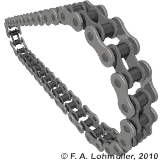 The BIG Trick for Photo Album Use on the Registry is..... After you have selected 800 or 400 or other pixels using Paint (or other photo pixel resize software) on your computer and applied to any photo on your computer....and after you have uploaded that photo to your Registry Album of Albums. Once the photo is in your Registry Album (resized by PAINT on your computer) you go to that Album and LEFT Click on the photo....It will then appear the size you PAINTED. You then select and copy the BB Code. Then Paste the BB Code into a post. Another way is to LEFT Click on the photo......It will then appear the size you PAINTED. You then right Click and Select Copy. Left Click on Insert Image in the Post Heading and Paste the Copy in the Insert Image Box. Click on OK and the image will be Inserted where your curser was set before you selected Insert Image.
__________________
Left Clickable links -Solutions- LT5 Modifications/Rebuild Tricks Low Mileage ZR-1 Restoration 1990 Corvette (L98) Modifications LT5 Eliminated Systems LT5 Added Systems LT5/ZR-1 Fluids 1995 LT5 SPECIFIC TOP END REBUILD TRICKS Last edited by Dynomite; 08-11-2017 at 12:30 PM. |
|
|

|
|
|
#116 |
 Join Date: May 2007
Location: Westminster, Maryland
Posts: 3,684
|
QB at the line:
Cliff, When I use the second method you detailed, I get an image of the preview, not the image itself: Here is that image using your first method: |
|
|

|
|
|
#117 |
 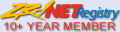 Join Date: Aug 2009
Location: South Dakota/California
Posts: 3,809
|
Another way is to LEFT Click on the photo......It will then appear the size you PAINTED. You then right Click and Select Copy. Left Click on Insert Image in the Post Heading and Paste the Copy in the Insert Image Box. Click on OK and the image will be Inserted where your curser was set before you selected Insert Image.
|
|
|

|
|
|
#118 |
 Join Date: May 2007
Location: Westminster, Maryland
Posts: 3,684
|
Cliff,
I see what I did was miss the step that opens the "single photo" screen. Thanks for your help. Jim |
|
|

|
|
|
#119 |
|
Join Date: May 2007
Location: Chicagoland, IL
Posts: 9,683
|
Has anyone addressed the issue of videos?
|
|
|

|
|
|
#120 |
 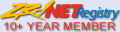 Join Date: Aug 2009
Location: South Dakota/California
Posts: 3,809
|
Many used Videos hosted by Photobucket.....which are now also lost.
Jim and I are thinking we need a video just to show how to Resize Photos, Upload those Resized Photos to Registry Albums, and How To Post those Photos into posts. Registry Albums do not have Video Hosting Capability as far as I know. An Outside Hosting would be required or use Photobucket PLUS 500 Account. |
|
|

|
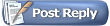 |
|
|