 05-09-2010
05-09-2010
|
#31
|
Join Date: Aug 2009
Location: South Dakota/California
Posts: 3,817
|
 Photobucket
Photobucket
Quote:
Originally Posted by ZRWON

Here you go Jason:
Setting up a photobucket account
1) Open up your web browser and go to www.photobucket.com
2) Create an account by clicking "join now" on the top right of your screen.
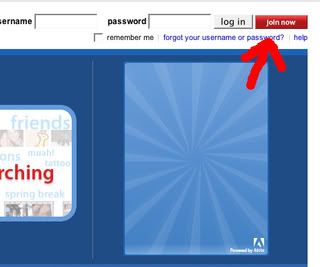
3) Type desired user name and password then click "next step"
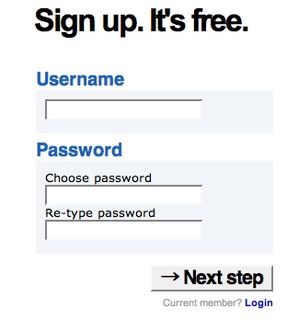
4) fill in info then click "i accept sign me up"
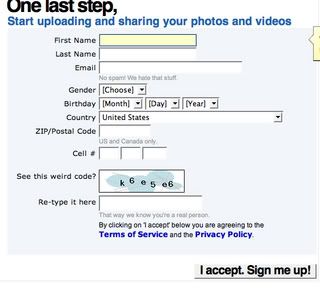
5) Click "browse". a little window will open to browse your pc to find the desired image you want to upload. once you click the image click "open". the little window will disappear.
OR....Log into Photobucket and click on My Home from the menu bar
My Home.........Following........Find Stuff........What's New
6) Click "upload" and wait until the page refreshes
OR.........Upload to:
Recent Albums........All Albums........New Album
At this point you can add/select New Album (at this point you give a title to your new album)
Upload Images and Videos
Tip: Hold down CommandCTRL to select multiple files. (more options)
Before you right click on Upload Images and Videos, you can select more options and set image size. Medium for side by side pictures in a post and Large for single picture in a post. Then SAVE your image size selection before Uploading.
When you right click on Upload Images and Videos you will be taken to your computer files to browse/select your picture files. You then upload the picture and then have an option to give that picture a title. Then right click on save and that picture will be saved in your album |
Quote:
Originally Posted by ZRWON

There's a limit of images that can be posted here on a single post.. My 1st post with PhotoBucket instructions only had the 1st 6 steps. Following are the steps 7 and 8...
7) Go to your Photobucket album in which the picture is saved and "hover" over the picture....move down just under the picture (IMG Code).....Click in the IMG text. it should say "Copied" (if not you need to select it then right click it and click copy)
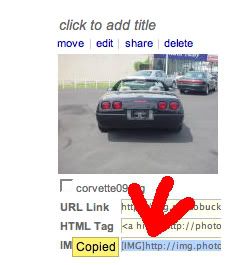 Now go back to the post in the forum you want to insert the picture.....
Now go back to the post in the forum you want to insert the picture.....
8) Right click in the message box at the bottom of the thread to which you want to add a message/picture (or right click "Go Advanced" below that message box). A menu should come up. left click "paste" (if you selected "Go Advanced" above, right click on the "insert image icon" and paste your URL you copied in step 7.
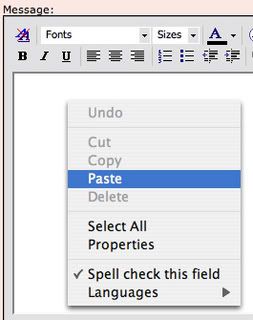

Jason, Let me know if you need more info/help, Bill |
Edited in RED above.
If you insert a picture in a Post on this forum as cited above from photobucket and then change your photobucket picture title in any way or delete that picture in photobucket, the picture will also be deleted in the forum Post you pasted it in.
Last edited by Dynomite; 12-22-2010 at 09:23 AM.
|

|

|